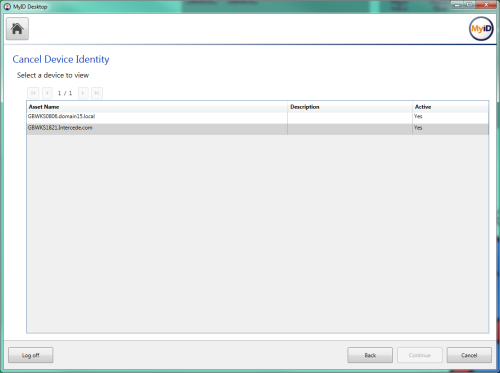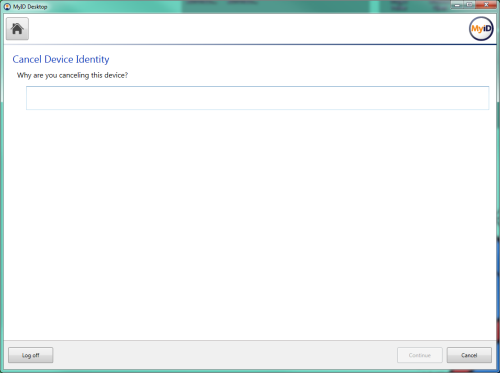24.11 Canceling device identities
Note: When you cancel a device identity, MyID also cancels any outstanding device identity requests for the specified device. Accordingly, if you intend to reissue a device identity, you must cancel the device identity before you request the replacement.
You can request a device cancellation using the Cancel Device Identity workflow.
Note: The Cancel Device Identity workflow allows you to cancel a device identity that is unassigned, or is assigned to the currently logged-on MyID user. If you need to cancel a device identity that is assigned to anyone else, you must either remove the person assigned to the device, making it unassigned, or give the user access to the Cancel Device Identity workflow so that they can cancel their own device identity.
To cancel a device identity:
-
From the Device Identities category, select Cancel Device Identity.
You can also launch this workflow from the Device Identities section of the More category in the MyID Operator Client. See the Using Device Identities workflows section in the MyID Operator Client guide for details.
-
Optionally, type the name of the device you want to search for.
You can use * wildcards in the device name.
-
Click Search.
-
From the search results list, select a device, and click Continue.
If the device does not have a currently-issued identity, MyID informs you.
-
Select the reason for the cancellation, then click Continue.
See the Certificate reasons section in the Operator's Guide for details.
-
Type the reason you are canceling the identity, then click Continue.
If the credential profile does not have the Validate Cancellation option set, MyID cancels the device identity.
If the credential profile does have the Validate Cancellation option set, you must use the Confirm Cancel Device Request workflow to approve the cancellation.